Follow this guide to learn how to wipe data and perform a full factory reset on the Samsung Galaxy A03s.
Most of the time, the Galaxy A03s is a fast and snappy phone. However, there are times when the phone doesn’t respond as it should. There are times when the phone becomes slow, apps start to force close and the overall experience becomes bad. If your Galaxy A03s is acting the same, then a factory reset will most probably solve the issue.
Contents
How To Wipe Data and Factory Reset on the Samsung Galaxy A03s
Why reset your Samsung Galaxy A03s
The Samsung Galaxy A03s has great specifications for its price, and it runs almost everything with no lag. However, the Android system might slow down and decrease the speed of the phone to the point where it becomes unusable. In this case, a factory reset is recommended. A reset will delete everything on your phone including junk and outdated data that might slow down the phone. After a factory reset, the phone will be like brand new and as fast as it was before.
Another reason to wipe data is to escape from a boot loop. An Android phone goes into a boot loop when users install a custom ROM which is different from the old ROM. The only solution to this is to wipe data.
1. Galaxy A03s Reset – Factory reset through settings
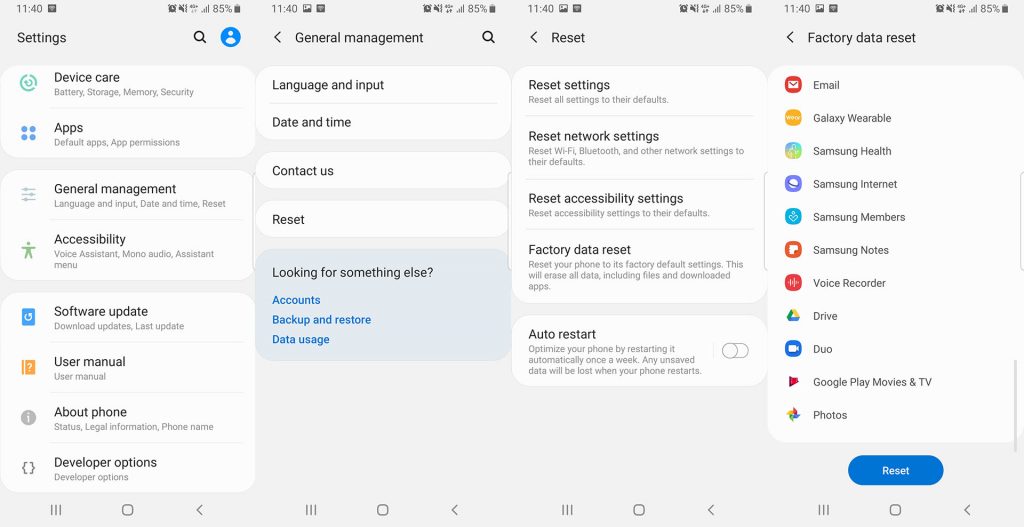
This method is very popular because you do not have to turn off your phone. All you have to do is go to the settings menu and choose the option which deletes everything.
- Unlock your phone and go to Settings.
- Scroll down and tap on General Management and choose Reset.
- From all the options, tap on Factory data reset. The phone will list all the files that will be deleted and all the applications that will be uninstalled.
- Tap on Reset.
This will delete everything on your phone, including your Google account, system apps and data, installed applications, music, pictures, and all other user data.
2. Galaxy A03s Reset – Factory Reset through Recovery Mode

This method requires you to go to recovery mode in order to wipe data and perform a factory reset. This is particularly useful when your phone is stuck in a boot loop and you cannot reset your phone through the first method.
- Press and hold the power button on your Galaxy A03s. Tap on Power off.
- Once the phone is completely off, press and hold the volume up + power keys at the same time. Keep them pressed until you see the Samsung boot animation logo.
- You will see many options in recovery mode. Use the volume up and down keys to highlight Wipe data/factory reset and press the power button to select it.
- The phone will ask you if you are sure that you want to delete all the data on your phone. Again, use the volume keys to highlight Yes and press the power button to select it.
All the data from the Samsung Galaxy A03s will be erased. Once the reset process is finished, restart your phone. The phone will boot up and it will be like new. It will ask you to go through the setup process.

These A02s. A03s are slack phones you can’t keep factory reseting them to make them run 20 n do it again they freeze screen turns gray sticks till it’s ready to work n lags bad I’ve bought 3 I’m on disability I can’t and do t have the money to keep doing this how can stop being run around by Verizon and get a different phone that.will.serve me right it’s like I’m sorry mam that doesn’t help me at all I have medical issues I need a dependable phone my number is 843 544 6349 name Mary