Samsung is now rolling out the One UI 3.0 Beta update to Sprint and T-Mobile Galaxy Note 20 and Note 20 Ultra in the United States. The One UI 3.0 Beta is finally making rounds to a number of Samsung phones. Samsung modifies the stock experience that Android is known for. The modifications are welcome because they bring useful features that are not found on any stock Android 11 builds. After the international Galaxy Note 20 and Galaxy S20, it is time for US Galaxy Note 20 users to enjoy the new update.
As of this moment, the update comes in the form of an OTA update, which can be installed via a custom recovery. Follow the detailed guide below on how to update your US Galaxy Note 20 and Note 20 Ultra.
Contents
How to install One UI 3.0 firmware on Galaxy Note 20 and Note 20 Ultra
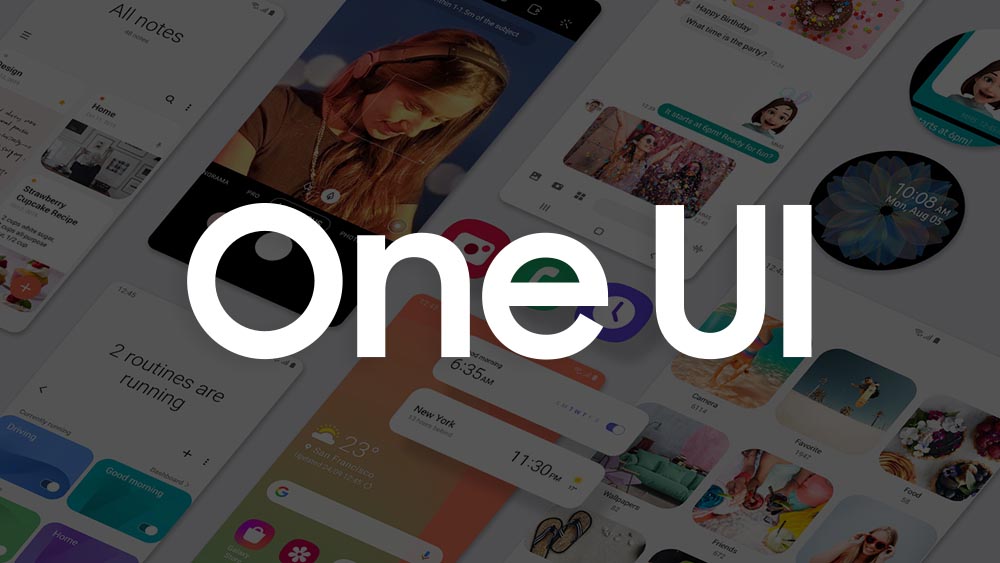
This is a beta update coming directly from Samsung. Based on reports from users who have already installed the update, everything seems to be working fine, with a few issues here and there. However, we still warn you that you proceed at your own risk. We are not responsible for any issues that might happen or if you brick your phone.
Download Center
Samsung Galaxy Note 20:
- SM-N981U1: TBD
Samsung Galaxy Note 20 Ultra (SM-N986U1):
- ATID firmware (One UI 2.5) | N986U1UES1ATID
- ZTJG firmware (One UI 3.0 Beta) | N986U1UEU1ZTJG
Rename the downloaded One UI 3.0 Beta file to update.zip.
Prerequisites
- Make a full backup of all the data on your phone. There is a risk involved every time you flash a custom image, and in most cases, you need to factory reset your phone. A backup will keep all of your data safe.
- Charge your phone to at least 60%. In case something goes wrong and the phone gets stuck, it will not turn off due to a low battery.
- Install the USB drivers for the Samsung Galaxy Note 20. If you do not install the drivers, the computer will not be able to recognize the phone.
- Download the latest Odin tool to flash the firmware.
Part 1 (Install ATID firmware )
- Firstly, download Odin. We will use this tool to flash the required firmware in order to use the update file.
- Download the required firmware for your phone’s model. Extract the zip file. You will get six different files. You will use only four of those files.
- Take your phone, press, and hold the power button and select “Power Off”. Once the phone has shut down, press and hold the volume down, volume up, and power keys at the same time while plugging your phone in. Release the keys when the phone goes into Download Mode. The phone will tell you that you are about to go into Download Mode. Press the volume up button to confirm.
- Launch the Odin tool on your computer. If all the correct USB drivers are properly installed, the box under ID:COM will turn blue. This means that Odin recognizes the phone and it is ready to flash the firmware.
- Please be warned that this will erase everything on your phone, so make a backup before you perform this step. Click on BL and select one of the six files that start with BL. Do the same thing for AP, CP, and CSC. Leave USERDATA empty. Once you have selected all the files, click the start button.
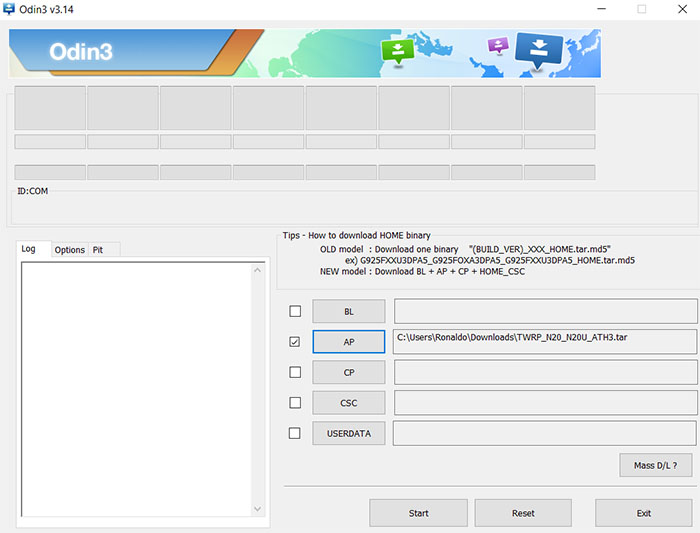
- Wait for Odin to flash the firmware. The phone will reboot automatically once everything finishes.
Part 2 – Install One UI 3.0 OTA update
- Press and hold the Power button and tap on “Power Off”. This will turn off the phone.
- Press and hold the volume up, and Power buttons at the same time. This will put your Galaxy Note 20/Note 20 Ultra in recovery mode. (It should be a stock recovery, not a custom one).
- While in recovery mode, select “apply update from SD card“. You can move up and down using the volume keys and select options using the power button.
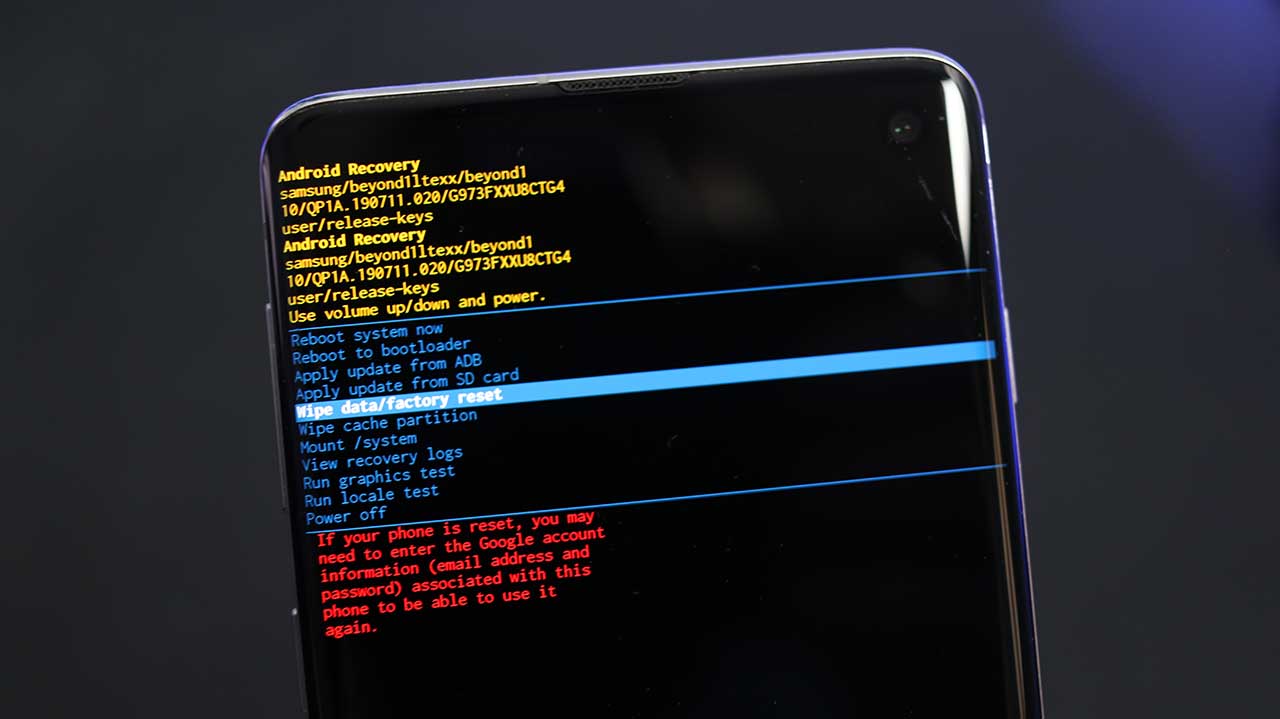
- Find the OTA ZIP update (update.zip) file and swipe to flash it. The phone will begin with the
- installation process of the One UI 3.0 OTA update. Wait for the phone to restart.
The first boot will take a few minutes. The phone will optimize applications for the new Android version. Once the phone boots up, you will enjoy the brand new One UI 3.0 Beta update on your Galaxy Note 20 and Note 20 Ultra.

