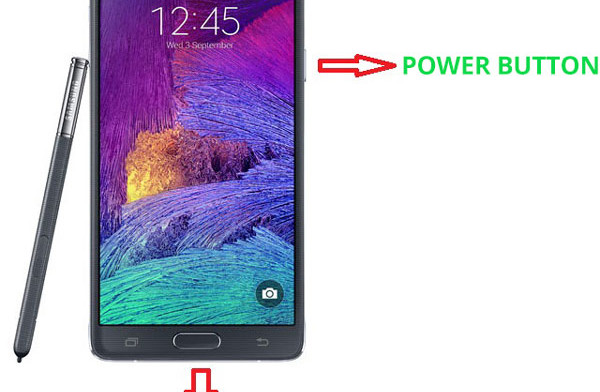There are a few ways of taking a screenshot on the Samsung Galaxy Note 4. Taking a screenshot is a useful feature that a lot of Android devices have. It allows you to take a photo of the screen and everything that it is being displayed at that moment and you can access it later through the gallery app.
As usual with Samsung Galaxy devices, there are more than one way of taking a screenshot. You can take one by pressing two buttons at the same time or by different hand motions and S Pen options.
Also Read: Top 5 Best Amazing Features Of The Galaxy Note 4 Review
Method #1
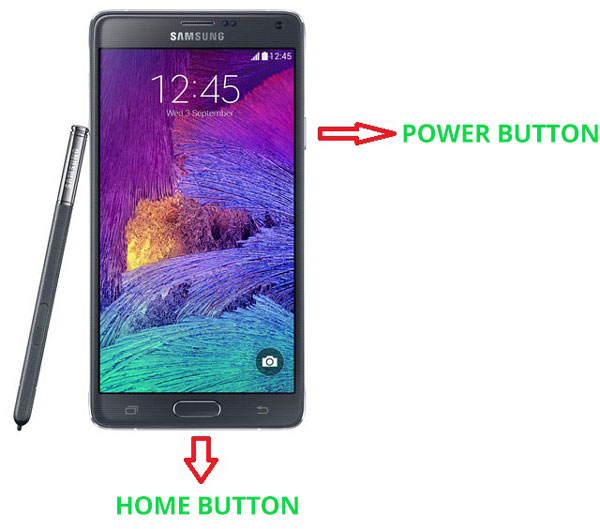
Method 1 is the most popular way of taking a screenshot. Every Samsung device has three hardware buttons – back, home and recent apps key. To capture the screen, press and hold the power button and the home button for 2 seconds and then release them at the same time.
The Galaxy Note 4 will automatically take a screenshot. If you want to access the picture you have to go to Gallery > Screenshots and scroll down until you find it.
Method #2
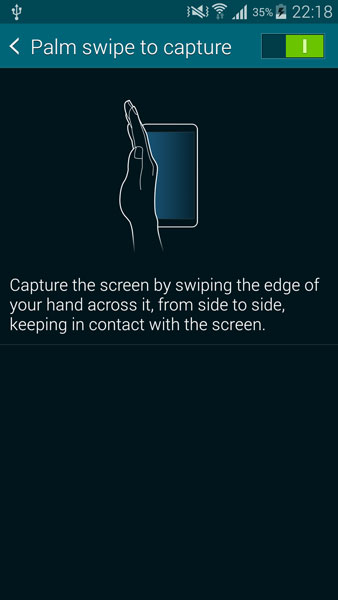
Method 2 has always been a Samsung exclusive feature. Touchwiz has a lot of built-in hand motion features. You can scroll through a webpage by waving over the phone. You don’t have to even touch the screen. Go to Settings > Motions and Gestures > Palm swipe to capture.
Also Read: Galaxy Note 4 New S Pen Review – All New Features
Enable this option and then go to the page you want to capture. Swipe your palm over the screen of your Samsung Galaxy Note 4 from left to right or right to left to take a screenshot. Don’t apply too much force because it will not work. Again, you can find the picture on Gallery > Screenshots.