The Samsung Galaxy S8 and Galaxy S8+ are two of the most popular Android phones. Samsung have outdone themselves with their flagships for 2017. They have managed to incorporate endless features, various biometric sensors and the latest hardware is a thin and sleek body, with rounded corners for the best ergonomics possible. Millions of units have been sold and the feedback has been nothing but positive.
If you have already bought your brand new Samsung Galaxy S8 or S8 Plus, you might be looking for ways to expand its capabilities. Granted, the phone has a plethora of features and is capable of doing anything you want out of the box, but with further modifications, such as root and custom recoveries, you can truly take full advantage of the phone.
Developers over at TeamWin have released the first TWRP build for both Galaxy S8 and S8 Plus. TWRP is a custom recovery which replaces the phone’s stock recovery. It has much more features than the stock one. It can flash custom files, perform system backups, restore backups, flash ROMs, and much more.
Contents
How To Install TWRP Custom Recovery on Exynos Variants of Galaxy S8 and S8 Plus
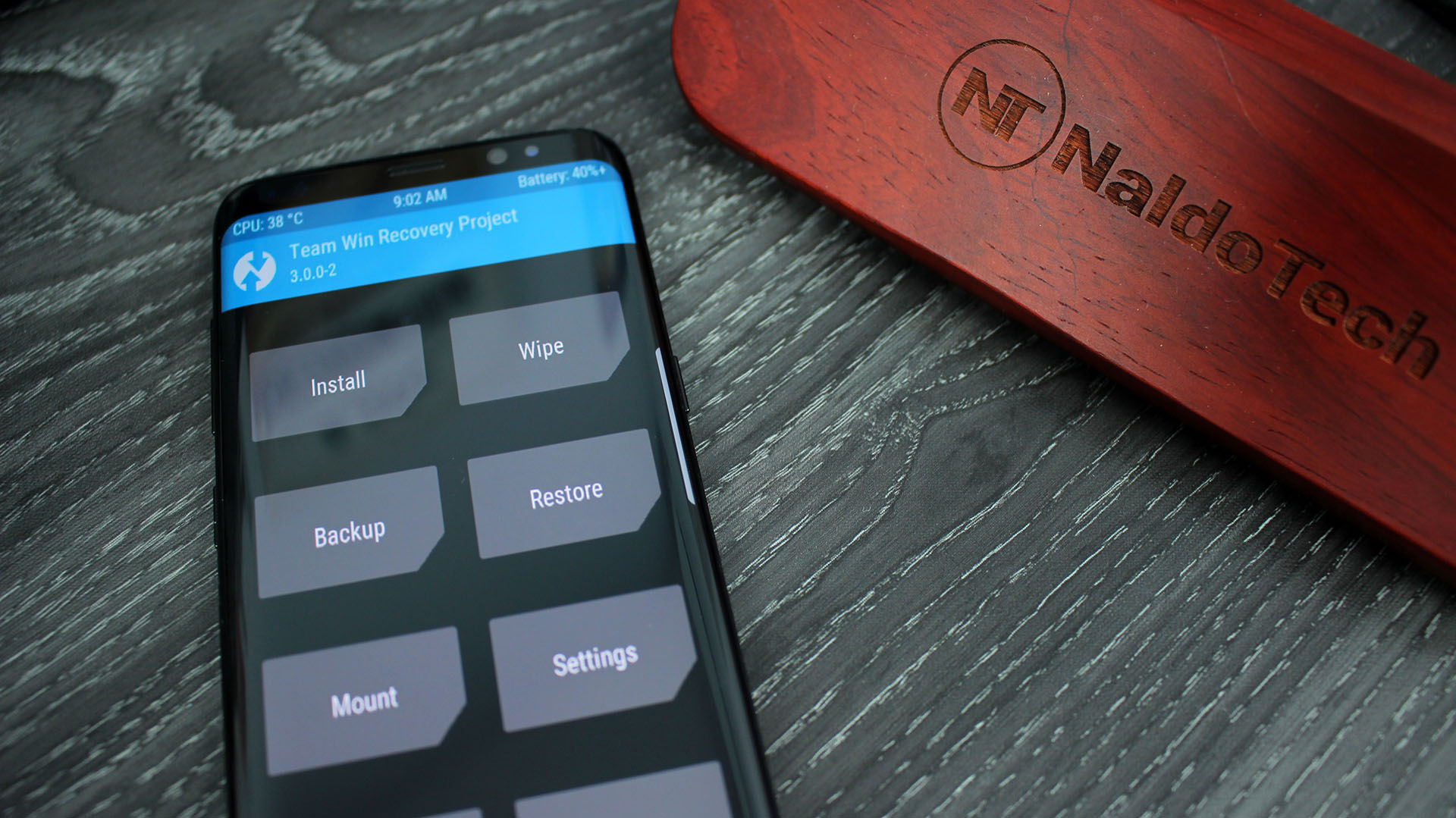
The Galaxy S8 and S8 Plus come in two variants, one with Exynos and one with the Snapdragon chipset. As Samsung has already released Exynos’ source code, developers at TeamWin have released TWRP for Exynos variants of the phones.
If you have the international variant of the phone with the Exynos chipset, you can go ahead and install TWRP on your phone. If you have the U.S. version with the Snapdragon chip, you will have to wait a little longer.
Supported Variants
Samsung Galaxy S8 (dreamlte)
- SM-G950F
- SM-G950FD
- SM-G950L
- SM-G950N
Samsung Galaxy S8 Plus (dream2lte)
- SM-G955F
- SM-G955FD
- SM-G955L
- SM-G955N
Preparations and getting started
Before you start with the installation process, here are a few things you need to take care of.
- Install the latest Samsung Galaxy S8 USB drivers. This will make it possible for your phone to communicate with your PC.
- Make sure you have at least 60% battery life. If something goes wrong or the phone gets stuck, you don’t want the phone to turn off.
- Enable Developer Options before doing anything. Go to Settings > About Phone > Software Information and quickly tap on Build Number several times.
- Enable USB Debugging. Go to Settings > Developer Options and tap on USB Debugging.
- Enable OEM Unlock. Go to Settings > Developer Options and tap on OEM Unlock.
Download required files
- TWRP Recovery File:
- Samsung Galaxy S8: twrp-3.1.0-1-dreamlte.img.tar
- Samsung Galaxy S8 Plus: twrp-3.1.0-1-dream2lte.img.tar
- Latest version of Odin flashing tool (Download)
Installation process
- Grab your Samsung Galaxy S8 or S8 Plus and turn it off. Once the phone is off, press and hold the volume down and power keys alongside Bixby button for a few seconds. This will put the phone into download mode.
- Connect your phone to your computer using the included USB Type C charging cable. If the USB drivers are correctly installed, your PC will recognize your phone.
- Launch Odin. One of the boxes below ID:COM should be blue.
- Click on “AP” and select the downloaded TWRP image file.
- Click start.
Wait for a few seconds until the installation process is done. The phone will reboot automatically. Now you have successfully installed TWRP 3.1.0-1 on your phone. To go into TWRP, turn off the phone, and press the Bixby, volume up and power keys at the same time. Enjoy!

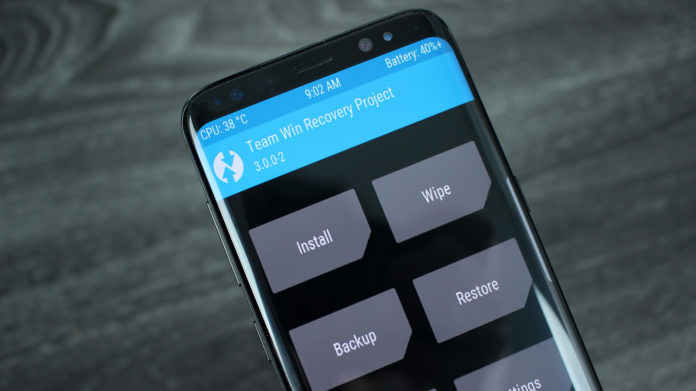
twrp