How to turn the Galaxy S5 screen into black and white without enabling Ultra Power Saving Mode? The Samsung Galaxy S5 is undoubtedly one of the best smartphones on the market. Not only it has high-end specifications making it one of the fastest smartphone on the market but also the firmware it has which is Touchwiz, has software features and options that no other manufacturer has.
Even though the Samsung Galaxy S5 has a super fast processor and a huge Full HD Super AMOLED screen which consumes a lot of battery, it has the best battery life for smartphones.
Also Read: How To Fix Samsung Galaxy S5 Stuck At Boot Screen (Boot Animation Logo)
The good battery life is made possible thanks to optimizations Samsung has done to Touchwiz. So, even though the Galaxy S5 has only a 200 mAh bigger battery than the Galaxy S4, the battery life is noticeably better.
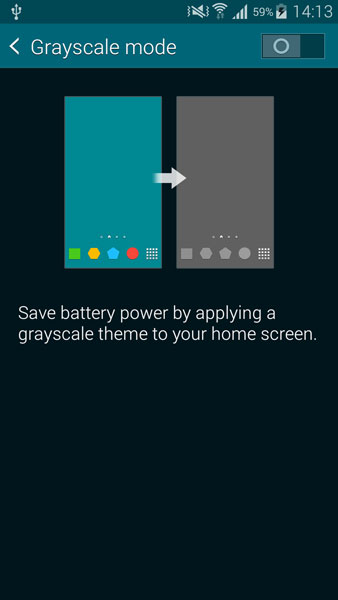
One of the biggest features of Touchwiz is Ultra Power Saving Mode. Ultra Power Saving is an advanced option of normal Power Saving mode. This mode allows the phone to last throughout the day with less than 10% of battery by enabling Grayscale mode which adds a grayscale theme to the user interface making everything white and black, disabling background data, reducing the screen frame rate and lowering the maximum CPU frequency.
One of the most important feature however is Grayscale mode. This mode greatly improves the battery life even when other options are disabled. If you want to enable Grayscale mode without enabling Ultra Power Saving Mode, you can easily do so.
How To:
1. Go to Power Saving mode option menu. You can go there in two ways. Open the notification drawer and long press the Power Saving icon or go to Settings, scroll down until you find the Power Saving option and click it.
2. There are a few options like Block Background Data, Restrict Performance and Grayscale mode. Click the last option.
3. Click the small button which is on top right corner.
4. Grayscale mode will be automatically enabled.
Also Read: Best Custom ROMs for Samsung Galaxy S5
This is the simplest way to enable Grayscale mode on your Samsung Galaxy S5 without enabling Ultra Power Saving mode feature. This way you will save battery life without having to make the performance worse.

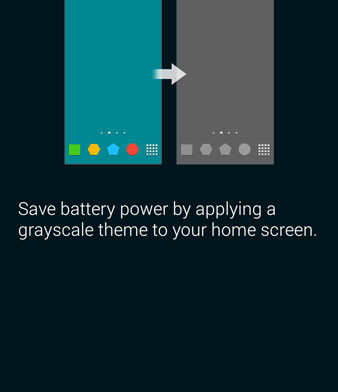
Thank you this is the tip I was searching for
I think this function has gone now due to the recent update. I’m very annoyed.
same here I hope there is a fix for it 🙁
It’s no where after updating my phone..