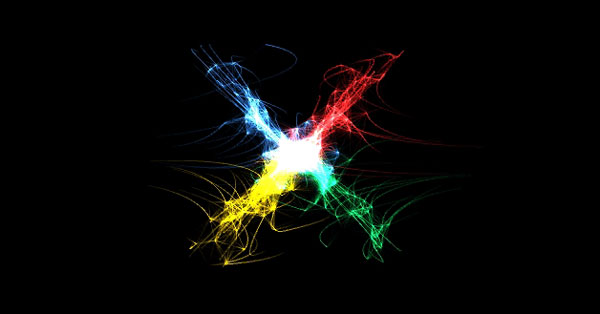Changing the boot animation logo on the Nexus 5 is a simple thing to do. You don’t have to ask a developer and create a boot animation logo that you like. You can create it yourself by following a few simple steps.
In this article we are going to learn how to change boot animation logo on Nexus 5. It is a simple procedure and anyone can do it. It has been tested by many users on their Nexus 5 units and it works fine. Even though it is a simple procedure errors could happen so we are not responsible for any damage you can do to your phone. Let’s get started with the tutorial.
Also Read: How To Fix Nexus 5 Camera Not Focusing Problem (Android 4.4.4)
To do this, at first you have to download a simple tool which you can download it here.
1. The files are in zip format, extract them.
2. If you are using Windows, in the extracted folder, run Start.bat. If you are in a Mac or Linux PC run the start script, extract the bootloader.imgdata from the stock folder and follow the instructions.
3. After the extraction you will find the images in “images” folder.
4. If you want to edit one of these photos or create a new one it’s your choice.
5. The image must be a bitmap (bmp) file, a 24 bit uncompressed window image and the resolution lower than 1080 x 1920.
6. After creating the image you want to use, edit pos.txt files for positioning your image. It’s located in the image folder.
7. Run Start.bat again and build your new imgdata.img and flash the flash-me.zip in recovery mode.
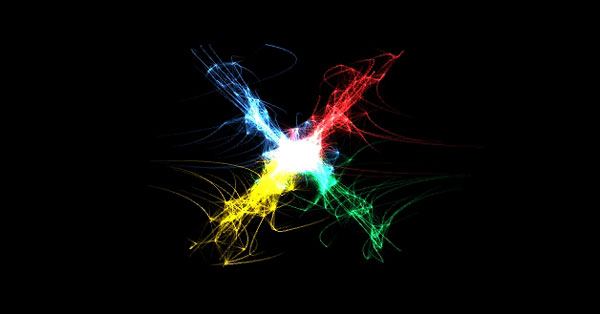
If Start.bat doesn’t work you have to run imgdata.exe in cmd.
Type this to extract imgdata.img
imgdata.exe extract <path to imgdata.img> <path to output folder>
To build imgdata.img type this command:
imgdata.exe build input folder>
copy .\dummy.zip ..\flash-me.zip /Y
.\7za.exe a ..\flash-me.zip <path to output folder>/new-imgdata.img
If you want to be sure that everything is ok, extract the new imgdata.img (new-imgdata.img) and if you see the same pictures then it’s ok. Don’t check if the images are the same with md5 or crc on the images, because sometimes info can miss from the header of the new images, and some editors can put random data in the gap bytes between lines.
Also Read: How To Improve Nexus 5 Screen (Calibrate Display Colors)
If you want to remove an image, simply replace it with a new image of the same size. At first save bmp files to 16 bit and then save again to 24 bit to make imgdata smaller.
If you are using a Windows XP and Start.bat is not working, you have to install .net framework.