If you want to flash a stock firmware on your Samsung Galaxy M51, you can do so by following the detailed guide below. Listed below you will find all the proper links to download firmware files. Furthermore, we will go over some of the reasons why you might want to flash a stock firmware in the first place.
The Samsung Galaxy M51 comes with Android 10 One UI 2.1 out of the box. However, you can install custom firmwares or ROMs which completely change the software of the phone. These ROMs are great if you want freedom and more customizability. But if something goes wrong, for example, the phone becomes slow or gets bricked (stuck in a boot loop), it is a good idea to flash a stock firmware.
Contents
Why Flash Stock Firmware on your Samsung Galaxy M51
- Revert back to stock: If you have modified the current firmware or have installed a custom ROM, flashing a stock firmware is a good way to revert your phone back to stock. The new firmware will overwrite the old one, and reset everything.
- Fix a bricked device: When users install a ROM or mod that is not compatible with their phone model, they brick their phones. A bricked phone gets stuck in a boot loop and fails to boot up the OS.
Note: This process is relatively safe. It is a routine procedure to fix some of the most common issues with Samsung phones. Please follow the tutorial below very carefully and do not miss any of the steps. If you do not do as mentioned, you may end up bricking and damaging your phone to the point of no return. We are not held responsible if you damage your phone. Please proceed at your own risk.
Preparations
- Go to Settings > About Phone > Software Information. Quickly tap 7 times on Build Number to enable Developer Options.
- Go to Settings > Developer Options and tap on USB Debugging. This will allow your phone to communicate with the computer to install the new firmware.
- Go to Settings > Developer Options and enable OEM unlocking.
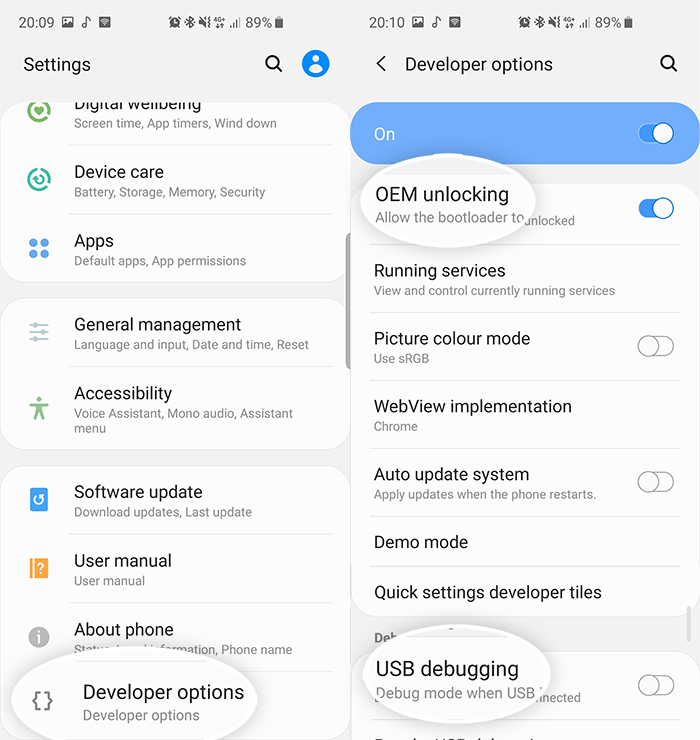
- Charge your phone to at least 60% to ensure that it won’t turn off during the installation process.
Download Center
- ODIN flashing tool (Download)
- USB Drivers (Download)
- Stock firmware (Frija) (Galaxy M51 (SM-M515F/SM-M515DSN))
Flash a stock firmware on Galaxy M51 – Step by step
- Make sure to download both ODIN flashing tool and the Galaxy M51 stock firmware from the download links above and extract both packages.
- Launch the extracted ODIN file.
- Turn off your phone and go into Download Mode. To do so, press and hold the volume down + power buttons at the same time.
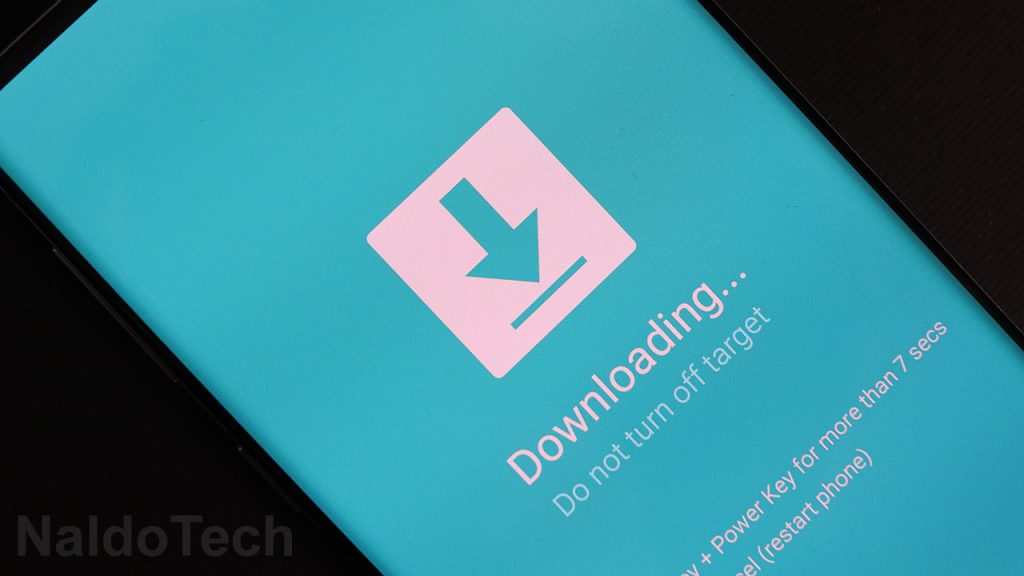
- Connect your phone to your computer using the provided USB cable. If the USB drivers are properly installed, the ID:COM box in ODIN will turn blue.
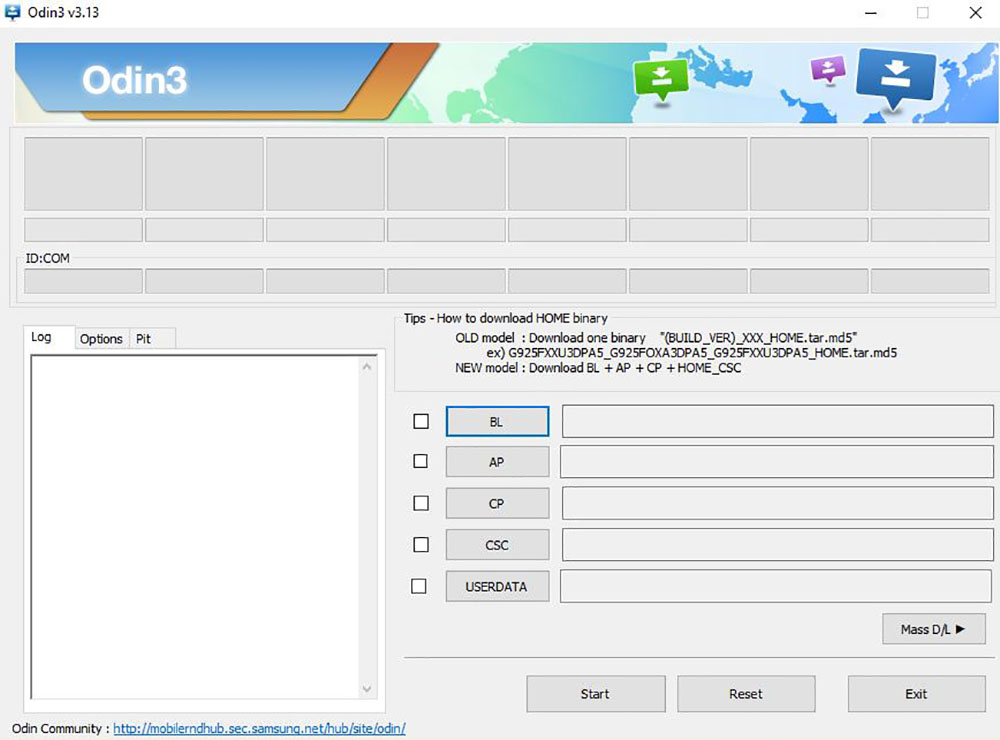
- Click the AP/PDA button and select the extracted firmware button.
- Go to Options and make sure to disable Re-Partition and enable Auto Reboot and F. Reset Time.
- Click the Start button and wait for the firmware to be installed on your Galaxy M51.
Once you press the start button, Odin will start flashing the new firmware on the phone. Once the installation process is over, a green “PASS” text will be shown on Odin. The phone will automatically restart and then boot up the newly installed firmware.
Conclusion
There are many reasons why you might want to flash a stock firmware on your phone. You might have bricked your phone, or you just want to go back to stock. No matter what, you can easily download the proper firmware with Frija and flash it on your Galaxy M51 using Odin.


If we flesh stock then warranty will void??
No, your warranty will not get voided